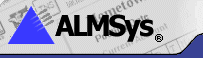 ALMSys®
6.4 Upgrade Instructions
ALMSys®
6.4 Upgrade Instructions
You may only upgrade to version 6.4 of ALMSys® from version 6.3. If you are on any other version, contact Support for assistance.
To determine which version you have, select Help - About from the main ALMSys® menu.
There are multiple sets of instructions here. Go to the section that matches your situation. (If in doubt, call for assistance. 800-827-3164)
Standalone Installations
This set of instructions are for an ALMSys installation on a single PC.
Upgrade Steps- Get out of ALMSys®.
- Back up your ALMSys® files using the ALMSys® Backup program.
- You must be logged on to your PC or network as an administrator in order to install updates.
- Download the ALMSys® 6.4 upgrade setup file, listed below.
When you click on the download link, please choose to run
(open) it.
Setup file #1 of 1 - After the file is downloaded, it will run the ALMSys® SQL 6.4 Setup Before
Upgrade program. (The screen will be an orange color. If not, stop here and call Support.)
Press the No-Questions-Asked Installation button. It will go through a speedbar and then say "Thanks!" at the end. - The next program that will run is the ALMSys® Installation Program for Version 6.4.
Press the Upgrade button. It will run the ALMSys® SQL 6.4 Upgrade from 6.3 program. (The screen will be purple and orange in color.)
Press the No-Questions-Asked Installation button. It will go through a speedbar and then say "Thanks!" at the end. (Then press the OK button back on the installation menu screen.) This updated the ALMSys® program files only. You must convert the data (next step) before ALMSys® 6.4 will be ready. - Press the Convert Files button. This will run the ALMSys® Upgrade to 6.4
conversion program. Press the Automatic Conversion button to begin the conversion
process.
When all of the check boxes have been checked (in gray), the conversion will be complete. Close the program. - Close the installation program. ALMSys® has now been upgraded.
- Click here to send an e-mail to ALMSys® Support, telling them that you have upgraded to version 6.4.
Quorum Network Installations
This set of instructions are for an ALMSys installation on Quorum network.
Upgrade Steps- Get everyone out of ALMSys®.
- Back up your ALMSys® files using the ALMSys® Backup program. (On the Quorum desktop, you will
see an ALMSysSQL folder. Double-click on that. Then double-click on the Program folder. You will
see the ALMSysBackup program in that folder.)
- Run each of the following WinZip self-extracting programs. Simply click the link, hit the UnZip
button when the window comes up, and then hit the Close button when the unzipping has completed.
Server: Programs
Server: Query
Server: Create
Server: Documents
Server: Convert - On the "Server: Convert", it will run the ALMSys® Upgrade to 6.4
conversion program. Press the Automatic Conversion button to begin the conversion
process.
When all of the check boxes have been checked (in gray), the conversion will be complete. Close the program. - ALMSys® has now been upgraded.
- Click here to send an e-mail to ALMSys® Support, telling them that you have upgraded to version 6.4.
Network Installations (Non-Quorum)
This set of instructions are for an ALMSys installation on a non-Quorum network.
Upgrade Steps- Get everyone out of ALMSys®.
- Back up your ALMSys® files using the ALMSys® Backup program.
- You must be logged on to your PC or network as an administrator in order to install updates.
- Download the ALMSys® 6.4 upgrade setup file, listed below.
When you click on the download link, please choose to run
(open) it.
Setup file #1 of 1 - After the file is downloaded, it will run the ALMSys® SQL 6.4 Setup Before
Upgrade program. (The screen will be an orange color. If not, stop here and call Support.)
Press the No-Questions-Asked Installation button. It will go through a speedbar and then say "Thanks!" at the end. - The next program that will run is the ALMSys® Installation Program for Version 6.4.
Press the Upgrade button. It will run the ALMSys® SQL 6.4 Upgrade from 6.3 program. (The screen will be purple and orange in color.)
Press the Advanced Options Installation button. Then, change the "Program Files folder:" to the location on the network of the ALMSysSQL folder (or the root folder of ALMSys® on your network). Then, press Proceed. It will go through a speedbar and then say "Thanks!" at the end. (Then press the OK button back on the installation menu screen.) This updated the ALMSys® program files only. You must convert the data (next step) before ALMSys® 6.4 will be ready. - Press the Convert Files button. This will run the ALMSys® Upgrade to 6.4
conversion program. It will most likely ask you where the ALMSys.exe program resides.
Navigate the window to the network's ALMSysSQL\Program folder. Then double-click on the almsys.exe program.
Press the Automatic Conversion button to begin the conversion
process.
When all of the check boxes have been checked (in gray), the conversion will be complete. Close the program. - Close the installation program. ALMSys® has now been upgraded.
- Click here to send an e-mail to ALMSys® Support, telling them that you have upgraded to version 6.4.